Iphone 3G IOS 4 upgrade failure - Resolved
Are you experiencing problems upgrading your iPhone 3G to the latest OS4, then read on.
When initially attempting to upgrade the iPhone to the latest version, my phone was struggling with backing up the the contents of the phone. An error message appeared later on but unfortunately I didn't make a note of the error however, I couldn't find the error code in the log files for iTunes either.
1. Open iTunes, right click "Your iPhone" and click Transfer Apps. Unfortunately, this will mess up the order the apps are laid out on the phone but this enables you to backup your apps and remove it from the phone and return it at a later date. This is helpful if you want to keep the app but are short for space. Also, under the Apps tab, tick Sync Apps if it is not already ticked.
2. Untick Sync Music under the Music tab, this will significantly increase upgrade time as the music won't be backed up. (Its on your computer anyway - if its not then, then I wouldn't complete this task)
3. Right click "Your iPhone" and click "Back up".
4. Click "Your iPhone" and under the Version section, click "Restore" and when prompted, click "Restore. After the restore process is finished, the new OS4 will be installed. After the install is complete, you will be prompted to restore a backup you made earlier. Click the button which indicates you want to use the backup of the phone your previously made.
5. Click the Apps tab and tick the apps you want to sync with your iPhone.
6. Congratulations, you are now using OS4 on your iPhone.
I accept no responsibility for any loss of data by attempting the method above. It worked for me, so I thought I would make an effort and share it with the world.
When initially attempting to upgrade the iPhone to the latest version, my phone was struggling with backing up the the contents of the phone. An error message appeared later on but unfortunately I didn't make a note of the error however, I couldn't find the error code in the log files for iTunes either.
1. Open iTunes, right click "Your iPhone" and click Transfer Apps. Unfortunately, this will mess up the order the apps are laid out on the phone but this enables you to backup your apps and remove it from the phone and return it at a later date. This is helpful if you want to keep the app but are short for space. Also, under the Apps tab, tick Sync Apps if it is not already ticked.
2. Untick Sync Music under the Music tab, this will significantly increase upgrade time as the music won't be backed up. (Its on your computer anyway - if its not then, then I wouldn't complete this task)
3. Right click "Your iPhone" and click "Back up".
4. Click "Your iPhone" and under the Version section, click "Restore" and when prompted, click "Restore. After the restore process is finished, the new OS4 will be installed. After the install is complete, you will be prompted to restore a backup you made earlier. Click the button which indicates you want to use the backup of the phone your previously made.
5. Click the Apps tab and tick the apps you want to sync with your iPhone.
6. Congratulations, you are now using OS4 on your iPhone.
I accept no responsibility for any loss of data by attempting the method above. It worked for me, so I thought I would make an effort and share it with the world.
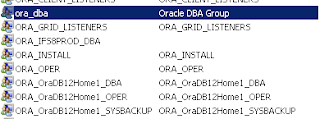

Comments
Post a Comment