Connecting to Cisco Virtual Wireless Controller Console within VM Workstation
Connect to your Cisco vWLAN via console within VM Workstation 9;
Have fun.
- Turn off your VM
- Go into the Settings of your VM
- Within the Hardware tab, Select Add.
- Select Serial Port
- Click Create / Use a Named Pipe.
- Make sure these are selected for the Named Pipe
- \\.\pipe\com_x (x being 1, 2, 3, 4, etc).
- This end is the server
- The other end is an application
- Save all changes and power on VM.
- Open up Putty
- Click Serial
- Type in Named Pipe.
- Thats it - it should connect.
Have fun.
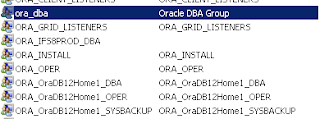

Comments
Post a Comment