Tweaking Cisco ACS V5.2 to work within Oracle VirtualBox
Hi All
I wanted to setup
ACS in my virtual environment but didn't have a copy of any paid VMWARE
products so I persevered and managed to get the ACS fully working with Oracle
Virtual Box.
What you need;
1.
A copy of 'Cisco
ACS V5.2 Any Server Edition'
2. CD/DVD Software
tool used to Extract, Modify and Create ISO Image
3.
Oracle Virtual Box
4.
An Operating
System
Modifying the ISO
Extracting, Modify and recreating the ISO image. You
can skip this and try to make a 61GB VDI but I didn't want to use that much
disk space so this is why I completed this step.
1.
Save 'Boot Image
using MagicIso'
2.
Extract contents
of ISO using MagicIso into a directory of your choice.
3.
Open KS.CFG file within
root of ISO image within extracted files.
4.
Modify this line [
"$sum"-ge 60] and change 60 to 10. Do not make any other changes and
save the file
5.
Create New
Bootable Data DVD and use 'Boot Image' which was saved earlier.
6. Import files which were previously extracted in Step 2.
7. Save ISO
6. Import files which were previously extracted in Step 2.
7. Save ISO
Creating the Virtual Box
1. Click New within VirtualBox Manager and use the
following settings;
2.
Name: ACS V5.2
3.
OS: Linux
4.
Version: Other
Linux
5.
Memory: 1377MB
6.
14GB Hard Drive
(or 61GB if ISO not modified)
7.
Modifying the
Virtual Machine Properties
Modifying the Virtual Box Properties
1.
Right click Properties
of Virtual Machine ACS V5.2 and apply following settings
2.
System /
Processor Section - Tick 'Enable PAE/NX'. If you do not do this an error may
appear during boot stating 'INVALID IRQ'.
3. Storage - Ensure your VDI's in the IDE Controller
section of the Storage Tree. If not, remove all storage Controllers and click
the plus icon for Adding New Storage Controller's and select IDE (it should be
the only icon click-able under the Storage Tree. Once you have done this,
select the controller name and Add the VDI.
Booting the ACS V5.2
1. Boot your new ACSVirtual Machine, and mount the new
ISO image and follow instructions. It is a bit slow at booting but it will boot
eventually. It looks like it hangs on 'ip_conntrack version 2.4 (8192 buckets,
65536 max) - 188 bytes per conntrack',but it’s just booting.
I would love you hear how you get on and whether this was any help to you.
Moved to Microsoft NPS... Offers similar features to the ACS.
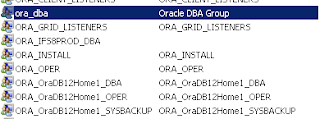

worked perfect.
ReplyDeleteThanks, snew
I followed your instructions but it gives me ERROR message Unsupported Hardware Configuration......Please help me
ReplyDeleteSame here... :(
ReplyDeleteSorry its not worked for you guys. This worked for me. I can't remember what version VM I used at the time of the article but I shared this method with my friend and it worked for him. To be honest, you could probably just install a copy of VMWARE Workstation (VM-W) and install with a HD over 60gb. The only downside of VM-W is it seems to use additional resources in the background. Not really helpful if your system is slow and old..
ReplyDelete